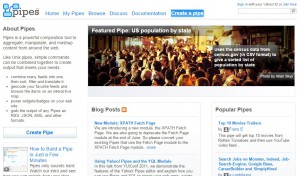
UPDATE****
While Yahoo Pipes is an excellent tool, Yahoo has decided to discontinue the service. It will continue to run until September 30, 2015. I will post some alternatives to Yahoo Pipes in the near future.![]()
Yahoo Pipes is one way how to research for articles. It is great way to get ideas for new articles in your niche. I said get ideas not copy or use articles. Okay so what is Yahoo Pipes? Yahoo Pipes is a platform developed by, you guessed it, Yahoo. What happens is that you set up a “pipe” which is actually a group of RSS feeds.
For those of you that don’t know RSS stands for Rich Site Summary. It is a standardized syndication platform for websites, news sites, and more. There is so much information you can get from these RSS feeds.
The tool itself is very powerful once it is set up. You can filter things out, add many different feeds, truncate so the list isn’t too long, and even sort data. Of course these are other people’s articles, but it gives you an idea on what is happening in your niche. It is also great if you want to do research into a new niche.
Here is a quick video to walk you through the process.
How to Start
Well the first thing you need is a Yahoo account. I am not going to walk you through that point as I think just about everyone knows how to set up a Yahoo account. Once you have a Yahoo account set up you will need to go to Pipes.Yahoo.com.
If you already have some RSS feeds that you like to follow that is great you are a head of the game. If you have no idea what RSS feeds to look at that is okay you can use any RSS feed locator such as ctrlq.org/rss/, but really you can just google it because there are so many to choose from. Just find one you like.
As you see from the one above, you just type keywords in your niche and it brings up many sites that you can get RSS feeds from. This is the fuel you will use in your Pipe. The more feeds you have, the more articles you can see a day, and from more than just one source. Now that you have your RSS sources it is time to set up your first pipe.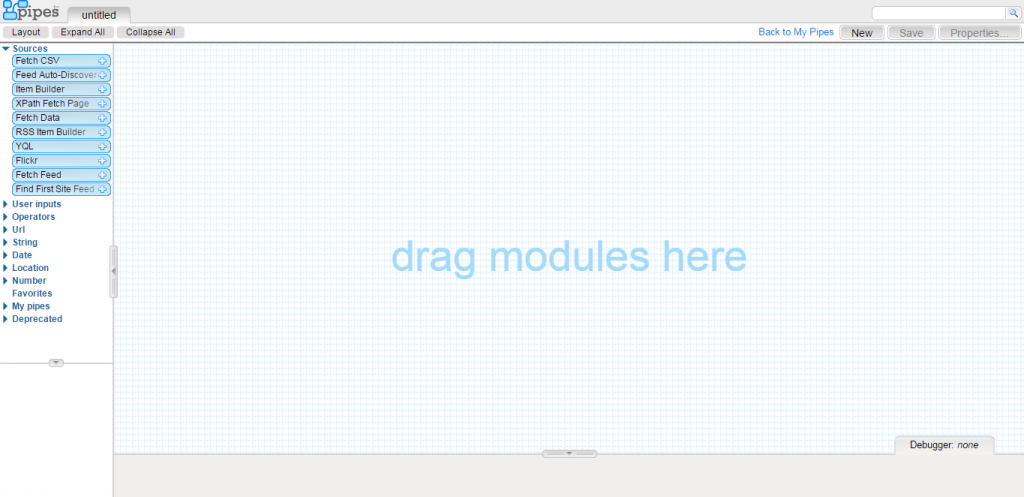
Setting up your First Pipe
With the first step of identifying RSS feeds out of the way now we can focus on building the actual pipe. I will keep it very simple as there we just want to get a consolidated place to find ideas. When you log onto Yahoo pipes click create a pipe. On the next screen you will see a blank canvas with a menu on the left side. “Sources” is probably already open, if not click on it. Then click and drag “Fetch Feed” onto the canvas.
Now that you have fetch feed open you can add the URL that you want to use as a source. To add more URLs you just need to hit the “+” button in the Fetch feed area next to the URL. You can add as many feeds as you like. I try to keep my fetch feed organized so each feed is only on the specific keyword I used to look up the RSS feed. You can add multiple fetch feeds.
You can add as many fetch feeds as you want to the canvas, but you then need to add a union so you can bring them all together. So back on the left click on the “Operators” menu, this will bring up a new group of options. Click and drag the union to the canvas. Notice they are not connected. That is okay at the bottom of the fetch feeds there is a little circle. Click on that and drag it to the top of one of the open circles on the union box. This connects the union and the fetch feed. Do this with all of your fetch feeds.
Some RSS feeds have duplicate content on them. Well you don’t want to have to sift through those duplicates yourself, so let us add a filter that will take out all the duplicate feeds. Still in the “Operators” menu, click and drag the “Unique” box to the canvas. Well it is not connected so you have to connect it. Click the circle on the bottom of the union and drag it to the top of the unique box you just made. You also still need to set your filter. I normally set it based on “item.title.” This will sort out any duplicate feeds that have the same title.
You can connect that, the same way you connected your other boxes on your canvas directly to the “Pipe Output”, but I like to add one more box to all of my pipes. I like to add a sort box. I do this to put all the feeds in a published date in ascending order. To do this drag the “Sort” box onto the canvas, still in the “Operators” menu. Set the sort by to “item.pubDate” in “ascending”, you can make it descending if you want it is up to you. I am just showing you what I do.
Now connect that box to all the others then that one to the “Pipe Output”. Save you pipe and you are just about done. Click on the properties button. From here you can add a description tags and such to help you stay organized. Once you have done that click Run Pipe. It will show you a list of all those articles you just pulled from the RSS feed.
How to make Changes
While you don’t have to set it up again; you can always add more to it or change things around. In order to add new things along the pipes all you need to do is click on the top of a box where the pipe connects and it will bring up a pair of scissors. Click the scissors and the pipe will break. Add what you want in between, reconnect the boxes; and “Boom” you are done.
You might find that some of the feeds don’t give you what you wanted. That is okay you can remove the feeds or even add a filter that will allow keywords through or deny those keywords to go through the feed. That feature is also in the operators section and is called “filter”. I really don’t use that feature myself. But you can play around with it.
Once your pipe is published you can save the URL and visit it daily or go to yahoo pipes and visit your pipes from there. It will give you an endless supply of information. I had many people send me emails about this when they read my article on how to research for articles that are effective.
The idea here was to get you started, so I just brushed the surface. This is a wonderful tool to keep your fingers on the pulse of your niche as well as help you develop new ideas for articles. I hope this was helpful and I would love to hear how it all worked out for you. Please leave your experiences, comments, and questions below.

Very clear instructions on using Yahoo pipes.
I’ve never heard of Yahoo pipes and never used it before.
It looks like a great platform to get some new ideas.
I’ll check it out later.
Thanks for sharing!
Sylvia,
I am happy my write up on Yahoo Pipes was something you could use in the future.
Let me know if you have any questions.
Marc
Hello Marc, thanks for the useful information as always. Never heard of this, and for sure I will keep this in mind for the future. I have bookmarked your website for my future references.
Chris,
The comment about never hearing about this is a common one. I hope that many people will be able to benefit from this free service.
Thank you Chris.
Marc
What a great idea. Never used Yahoo pipes before, never realised the platform like that existed.
I will definitely give it a try, to come up with some ideas for my site. Thank you very much for clear instructions. Very informative post. Will be coming back.
Andrius,
It really does help to generate those ideas. I set them up then take a look at them whenever I am stumped on what to write about. It gives me inspiration.
I am glad it can help others as well.
Let me know if there is anything else I can help you with.
Also let me know how it works out for you.
Regards,
Marc